Lost Ark Selfie Mode: How to unlock and use it?
Like many modern games, Lost Ark has a mode that allows players to place themselves in the environment they want to create remarkable quality footage without fear of the presence of surrounding creatures: Selfie Fashion. Unavailable from the first steps in the game, obtaining it remains fast and straightforward, and we explain how to proceed.
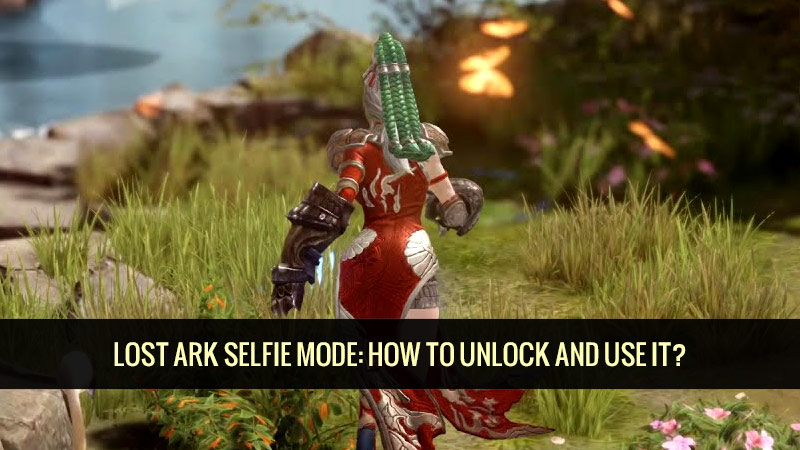
How to get selfie mode in Lost Ark?
Selfie mode is not immediately available when you first launch Lost Ark. To get it. Fortunately, it can be obtained during the main storyline and very early! You will need to advance in the game at least.
To get it, you will need to complete the Rescue Temporary Quest, which you receive immediately after completing the game's prologue. This is the final Lost Ark quest in the first continuation after the prologue, which you receive upon arrival at Runa Pass in the Retramis area. In it, you will meet the priest Armel and escort him to the Fjerbug Cathedral.
Here is a list of quests leading to selfie mode:
- Priest
- Armel under siege
- Save
Selfie mode: usage and details
Select the small camera icon below the minimap to enter selfie mode. Many possibilities are then available to you! You then get access to a unique method where your character is still and which you can customize to your liking to get the most beautiful shot.
Important: You cannot enter selfie mode while in combat. In addition, captured screenshots are saved under the tree C:\Program Files (x86)\SteamLibrary\steamapps\common\Lost Ark\EFGame\Screenshots by default.
There are many features of this model. You can display only certain players or NPCs, specific names or none of them, and change the viewing angle or even your character's position. You can also rotate your character, orient the camera differently, move the camera, and zoom in or out using the two mouse buttons and the default movement keys (ZQSD).
Here is the complete list:
Character display:
- Show All Players: If checked, all nearby players are displayed.
- View Party and Raid Members: If checked, only players in your party or raid that are nearby are displayed.
- Show only my character: If checked, it completely hides the presence of other players nearby.
Browsing NPCs:
- Show NPCs: If checked, all friendly NPCs nearby are displayed.
- Show Monsters: If checked, all monsters present nearby are displayed.
- Show my pet: If checked, shows your active pet.
- Show Alien Pets: If checked, displays all of the player's nearby pets.
Name display:
- Show player name: If checked, your name is displayed, and your guild name and titles.
- Show Other Player Names: If checked, displays the name, guild name, and titles of nearby players.
- Show NPC Names: If checked, display the NPCs' names (friends and enemies) nearby.
Viewing Angle Adjustment:
- 20mm (Wide): Automatically sets the camera to a wide-angle with your character in the center of the lens.
- 50mm (general): Automatically sets the camera to a base angle with your surface at the center of the lens.
- 85mm (Telescopic): Automatically sets the camera to a reduced angle with your character in the center of the lens.
Watermark settings:
- Do not display
- Show in the lower right corner
- Show top right
- Show top left
- Show in the lower-left corner
Emotions:
In addition to the activated features, you can also start an emote or emoticon to keep your character in the exact pose during the capture. The options available depend on your progress in the game, of course: you'll have to unlock some of them to access them!
Related: The complete guide to ten VK play games worth playing!


